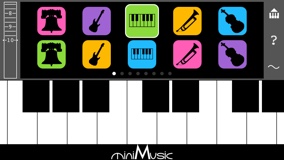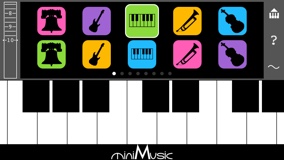
 Pianofly Main Pianofly Main
 Documentation Documentation
 Screen Gallery Screen Gallery
 Videos/Tutorials Videos/Tutorials
 F.A.Q. F.A.Q.
“Painofly is a very original and powerful musical instrument for the iPhone. It is elegant and smooth in its design and a pleasure to play.”
--Jordan Rudess,
Dream Theater
| |
 Pianofly Screenshot Gallery
Pianofly Screenshot Gallery
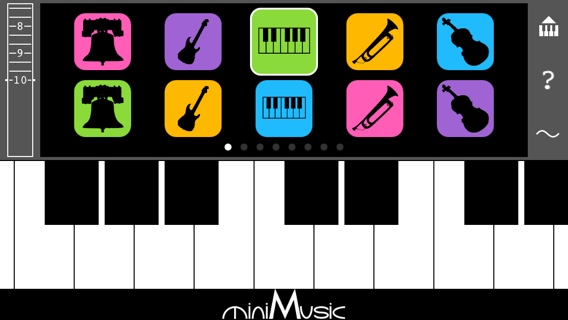
This is the main screen. The lower half of the screen always shows the piano keyboard so you can play notes even while editing a sound. Above, there are ten instrument icons per page and eight pages. On the left is the master volume control. On the right are three buttons: the top button expands the keyboard to fill the screen, the second icon displays built-in documentation, and the third button opens the sound editor.
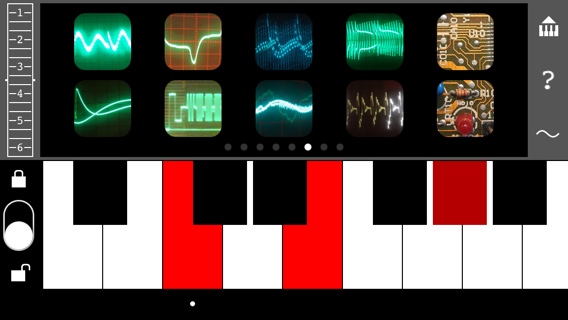
We've scrolled the sound bank to show a new set of icons. This is a set of basic electronic sounds using square waves and saw tooth waves. Just tap on an instrument to play it. You can adjust the master volume while you play. Actually you can do almost anything while you play including scrolling the sound pages or expanding the keyboard to full screen! We've also scrolled down to the left end of the keyboard where you can find a lock switch to limit scrolling to only the scroll bar.
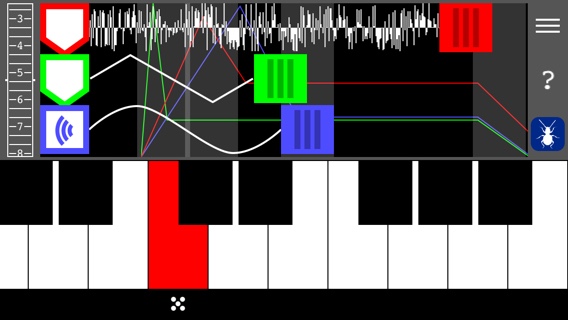
Tap the EDIT button to open this sound edit panel. The EDIT button has been replaced by the icon for the current sound; tap it to return to the sound bank. This sound uses all three nodes available. The top two nodes (red and green) are modulating the nodes beneath them and only the blue node is heard from the speaker. The blue slider at the bottom is set to the frequency being played on the piano (because it lines up with the gray octave marker behind it) while the green node is set to a shorter wavelength (a higher frequency). The red node on top is producing white noise, so the wavelength is irrelevant right now. You can see here that a key is being played on the keyboard so that you can hear the sound as you make changes to it.
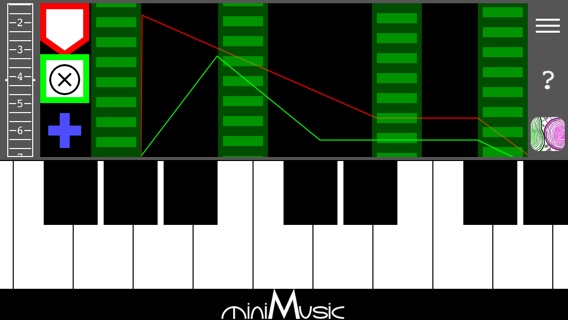
Double tap on a node to change its envelope. Tap on the "X" button on the selected node to go back to the wave controls. The envelope lets you shape the sound over time. In this case the green node starts at zero volume then fades up then back down (over about a second of time) to a low sustain level. The red node, which is modulating the green, peaks quickly to almost the maximum, and then gradually fades back to more moderate modulation. On the right side, both envelopes fade to zero leaving just a bit of resonance when you lift your finger from a key.
|